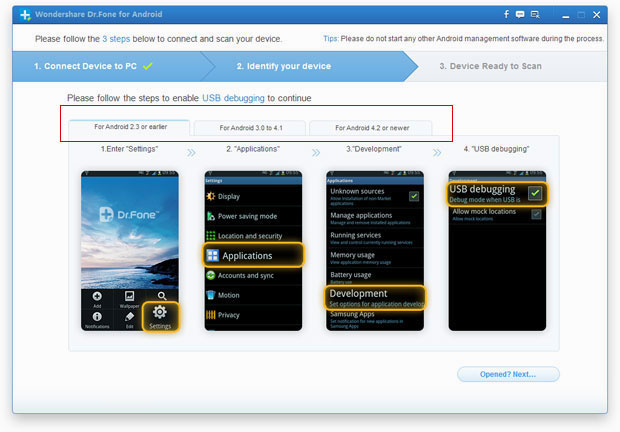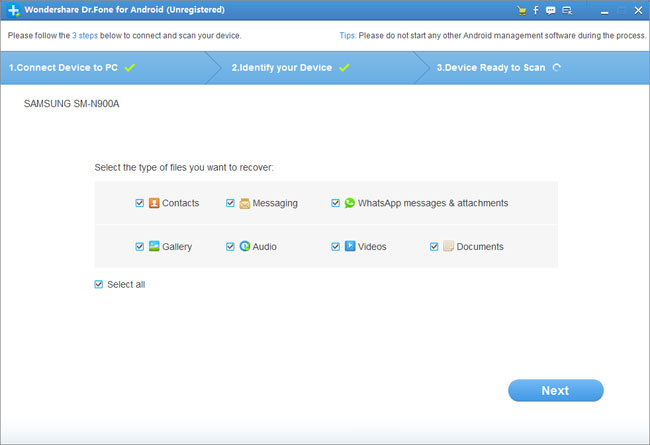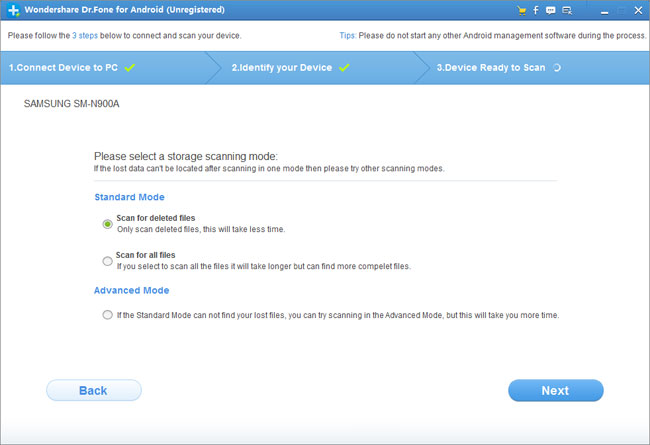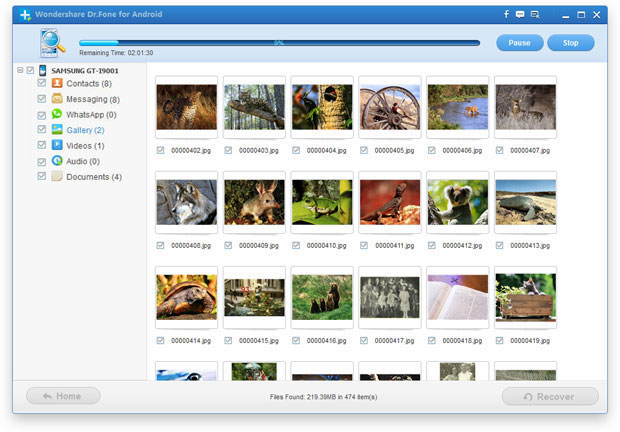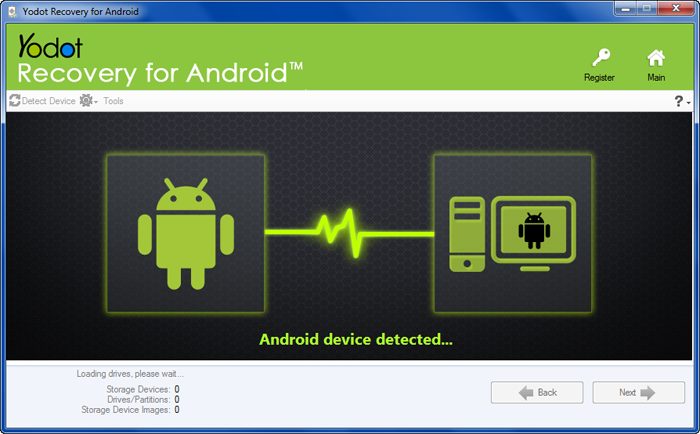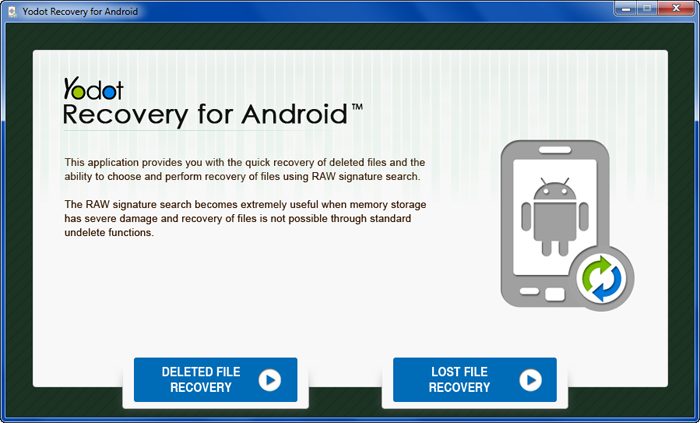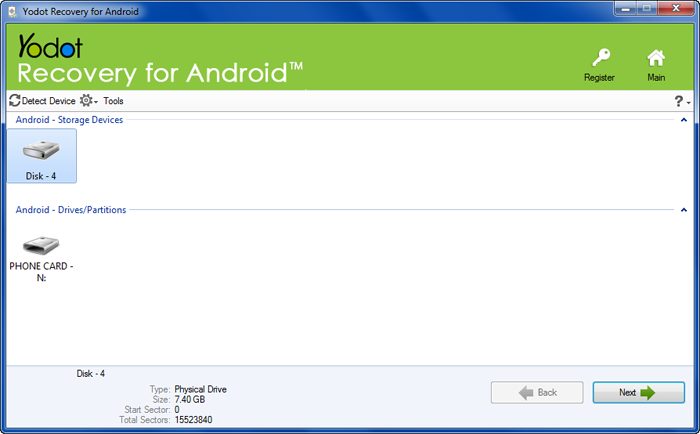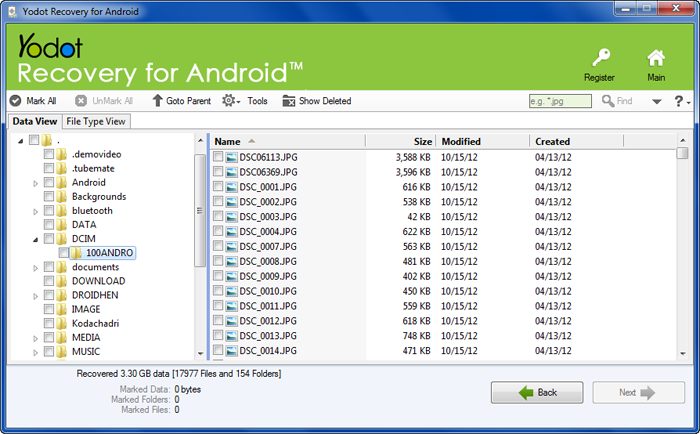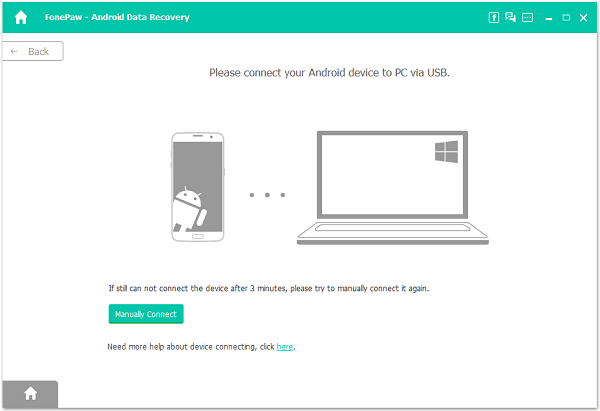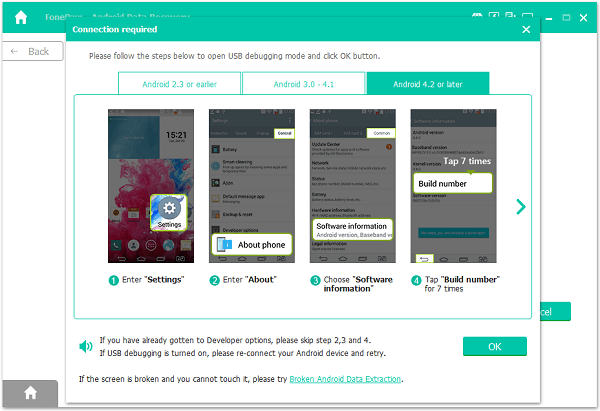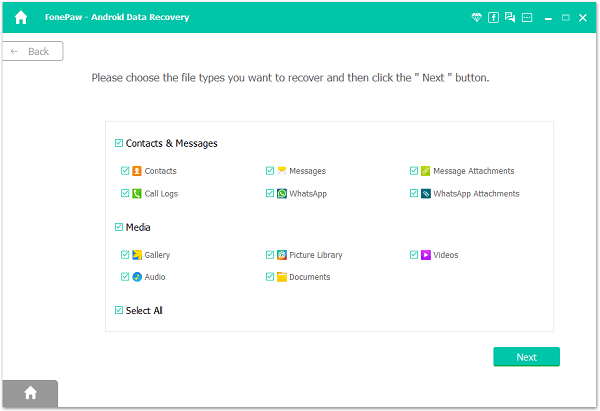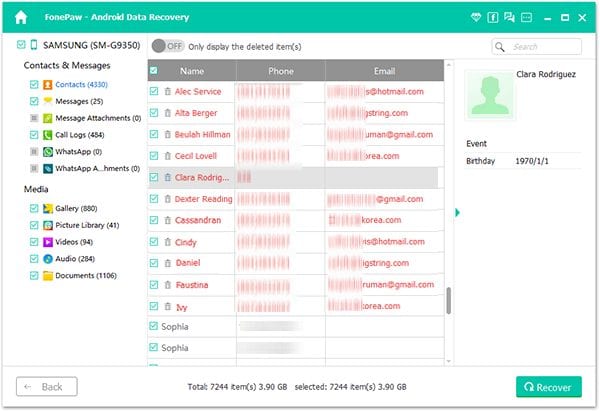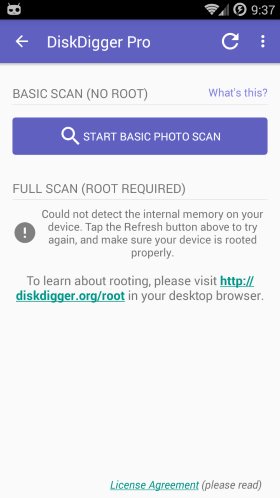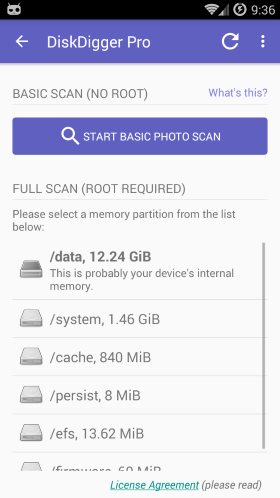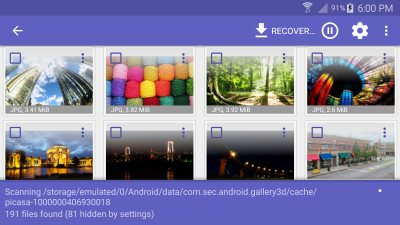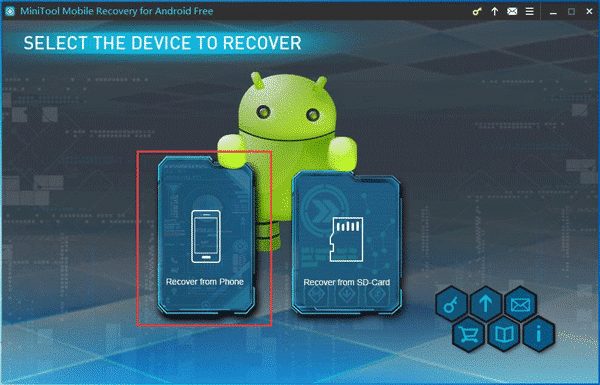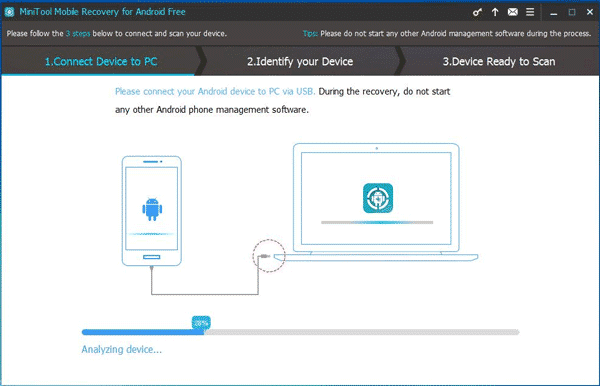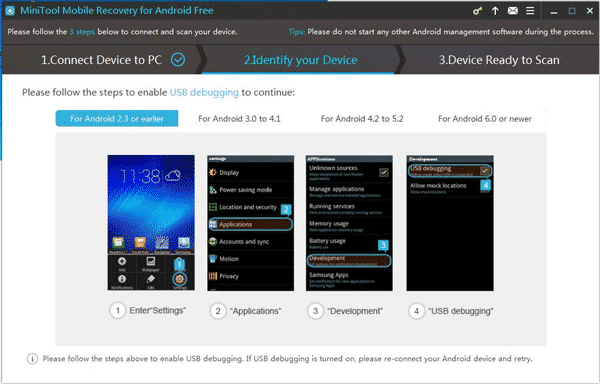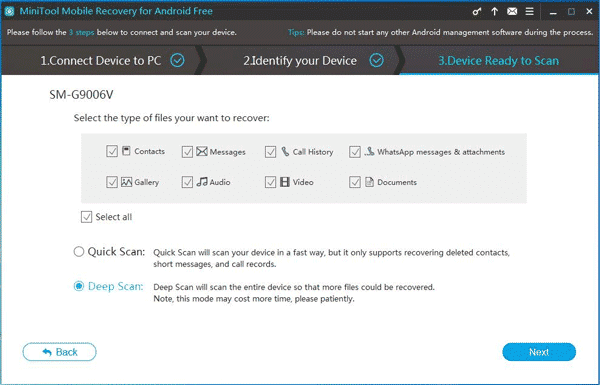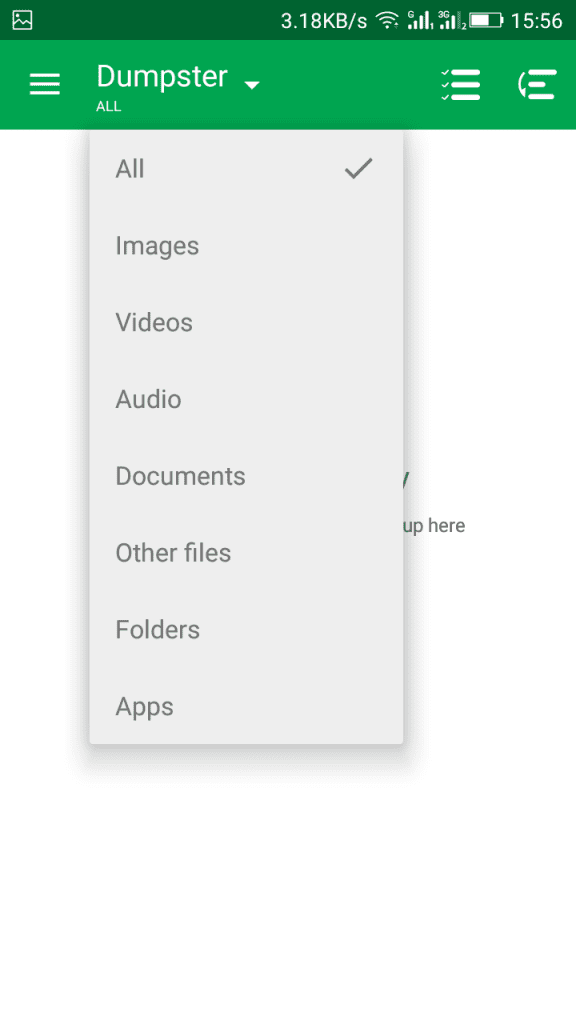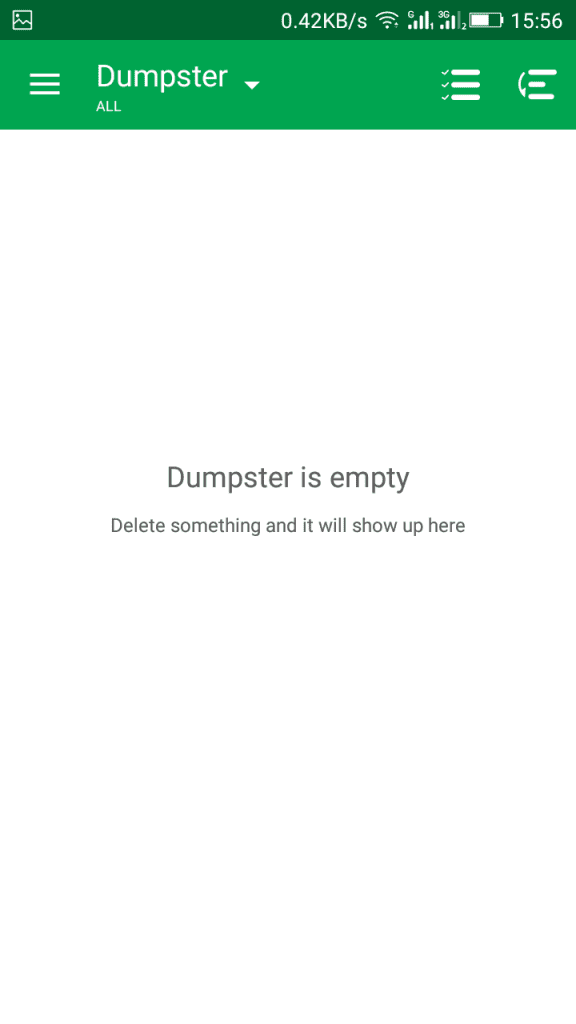Well, Android doesn’t have any built-in recycle bin feature to restore the deleted files. However, it does have apps to recover deleted photos and videos. So, in this article, we have decided to share a few best working methods to recover deleted photos from Android smartphones.
Recover Deleted Photos/Videos From Android
To recover deleted photos from Android, one needs to use photo recovery apps. So, let’s check out the detailed guide on how to recover any photos or videos from an Android smartphone in 2020.
Steps to Recover Deleted Photos From Android:
Step 1. First of all, you need to download and install software Wondershare Dr. Fone. Now install this software on your computer. After that enable USB debugging on your Android.
For Android 2.3 or earlier: Enter Settings > Click Applications > Click Development> Check USB debugging Android 3.0 to 4.1: Enter Settings > Click Developer options > Check USB debugging” For Android 4.2 or newer: Enter Settings > Click About Phone > Tap “Build number” for several times until getting a note ‘You are under developer mode’ Back to Settings > Click Developer options > Check USB debugging.
Step 2. Now connect your Android device to your computer with your USB Cable. Please make sure that your mobile should be charged up to 30%. Make sure you have enabled USB debugging in your smartphone. Now it will ask you to analyze and scan your device. You simply need to click “Next” to perform the scan, it will ask you for your permission on your connected phone simply allow all permissions. Step 3. Now you will be asked to select your preferred file type to scan. So if you want to scan for your images/Videos simply select Gallery and click “Next” Step 4. Now you will be given the two options, one is to scan for deleted files and the other one is for scanning all files. You need to select the option of “Scan for deleted files”. You can perform the scan in two modes Standard and Advanced. Advanced mode is for those who need to scan deeply. Step 5. Once the scan is completed, you will have the complete preview over your deleted pictures/videos, you can recover each and every one of them simply click on “Recover” to get all those deleted files.
Using Yodot Android
This is the ultimate recovery product for your Android smartphone this can even get back files from SD cards and also from the phone’s internal storage. It recovers almost every file type. Let’s know how to use it. Step 1. You need to download and install Yodot Recovery for Android on your computer. Now you need to attach your Android phone to PC using USB cable. Now run to software and wait for Yodot to detect your Android phone. Step 4. Once detected you will see two options of recovery “Deleted file recovery” and “Lost file recovery” choose the one you preferred. Step 5. Now you need to select the drive that represents your Android Device and wait for it to finish the scanning process. Step 6. Now you will see all the images that you can recover. You can preview them or simply save it to a computer or Android. That’s it! You are done, this is one the easiest way to recover files from your Android device.
Recover Deleted Photos Using Fonepaw
Well, FonePaw Android data recovery is one of the best and leading data recovery software that you can use to recover deleted images. The great thing about FonePaw Android Data Recovery is that it can be used on both Mac and Windows computers and it can recover almost every image format. Step 1. First of all download & install FonePaw Android Data Recovery on your computer. You can get the download link from here. Step 2. In the next step, launch the software and then connect your Android to the computer via USB Cable. Make sure to turn on the USB Debugging mode on Android. Step 3. Now, wait for few seconds until FonePaw detects your connected Android device. Once detected, it will automatically install the drivers. Step 4. In the next step, you will be asked to select the file types which you want to recover. For images, select ‘Gallery’ and then click on ‘Next’ Step 5. Now, wait until FonePaw scans your Android for deleted files. Once done, it will list out all media files that can be recovered. You just need to select the images that you want to get back and then click on ‘Recover’ That’s it, you are done! This is how you can use FonePaw Android Data Recovery on the computer to recover deleted images/videos from Android.
Recover Using DiskDigger:
DiskDigger can undelete and recover lost photos and images from your memory card or internal memory. Whether you accidentally deleted a photo or even reformatted your memory card, DiskDigger’s powerful data recovery features can find your lost pictures and let you restore them. Step 1. Diskdigger works in non-rooted smartphones. However, it was more effective in rooted android devices. Therefore, it will be best to have a rooted android smartphone. Visit this link to know how to root. Step 2. Download and install DiskDigger on your Android smartphone. Step 3. Now open the app and then tap on “Start Basic Photo Scan” Step 5. Now you need to select the partition in which you want to recover the deleted files. Step 4. Now, wait for a few seconds or minutes until the scan completes. The app will show you the deleted files of that drive. You can mark them out and can recover than by tapping on the “Recover” button. That’s all you need to do. The best part of this app was. Users don’t need to have a computer. Users can perform a recovery process on their smartphones only.
Recover Using Minitool Android Data Recovery
Well, Minitool Android Data Recovery is another best Android data recovery software available for Windows computer. With Minitool Android Data Recovery, you can easily retrieve deleted files from your Android smartphone. Follow, some of the simple steps listed below to recover files with Minitool Android Data Recovery. Step 1. First of all, download & install Minitool Android Data Recovery on your Windows computer. Launch the tool and click on ‘Recover from Phone’ Step 2. In the next step, you will be asked to connect your phone to the PC. Connect your phone with the PC via USB Cable. Step 3. Once done, enable USB Debugging on your Android smartphone. Step 4. Once connected, you will be asked to select the file type which you want to recover. Select ‘Gallery and Video’ from the list and click on ‘Next’ Step 5. Once done, it will list all file types that can be recovered. Select the files and click on ‘Recover’ That’s it, you are done! This is how you can use Minitool Android Data Recovery to recover deleted photos/videos from Android.
Recover Using Dumpster:
Are you tired of accidentally deleting important files like images and videos? Well, you can use Dumpster, this is an awesome Android app which basically acts as a Recycle Bin. The app can backup and save all your newly deleted data. With this app, you can easily undelete pictures and videos, and instantly restore them to your phone. So, this is one of the best apps you can have on your Android smartphone for photo recovery. Step 1. First of all, download & install the Dumpster app on your Android smartphone from Google Play Store. Step 2. Now open the app and accept all the terms and conditions and grant all the much-needed permission. Now, you will see a similar interface like below, here you need to select the file type which you want to store. Step 3. After selecting the file type, just delete any file from your internal or external storage and the app will store it for you. It’s worth noting that the app will save every file which is deleted after installing the app. The app can’t recover files that were deleted before installing the app.
Alternatives:
1. DigDeep Image Recovery
It is an awesome and powerful recovery app for your Android through which you can search your internal storage and SD card for deleted images and can recover them easily. Users just need to download and install this app to scan all their Phone’s internal and external memory. The app scans for photos and helps you to recover it. This doesn’t act as a recycle bin.
2. Restore Image
This is another awesome app which is available for Android device. The Restore image app is an awesome image recover app that is developed by AlpacaSoft. Through this app, you can recover images both from SD card and phone memory easily. The app doesn’t need root access to run and you can recover jpg and png files easily with the help of Restore image Android app. So, this article is all about how to recover your deleted files on Android. I hope this article helped you! Share it with your friends also.