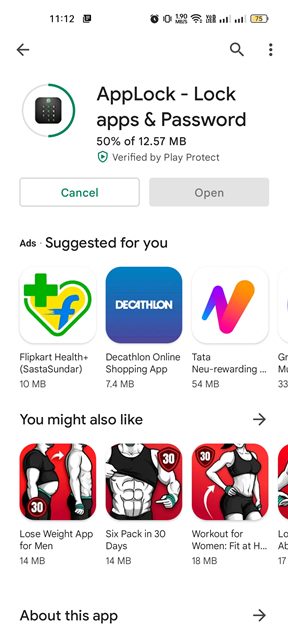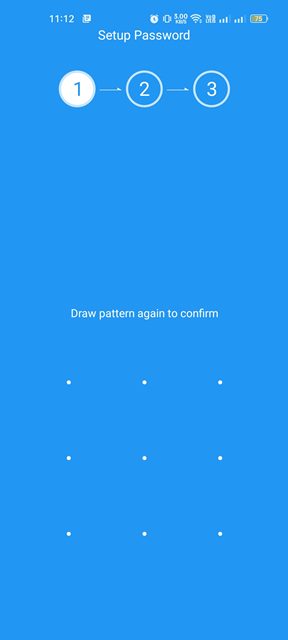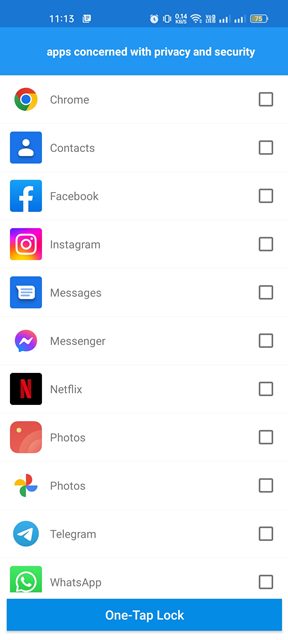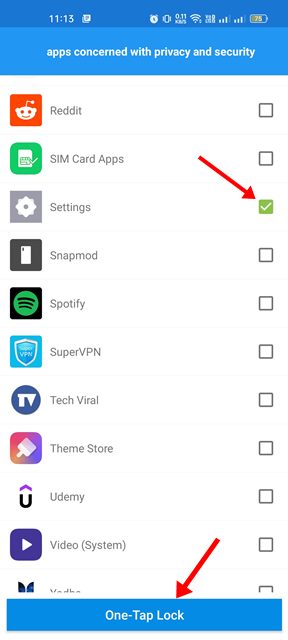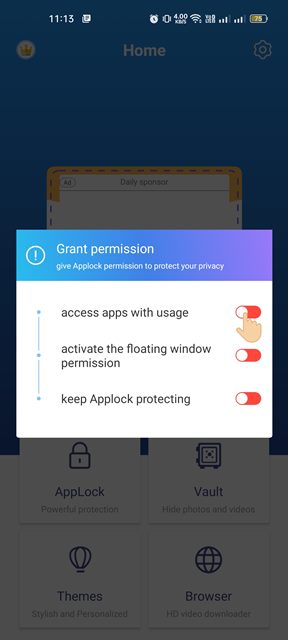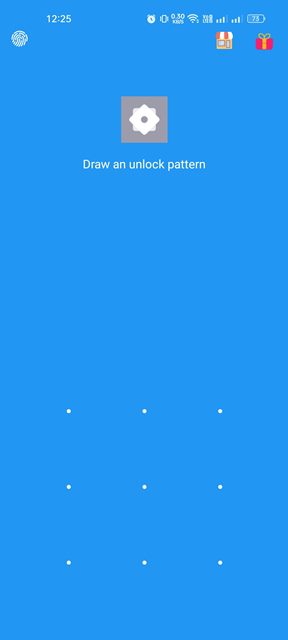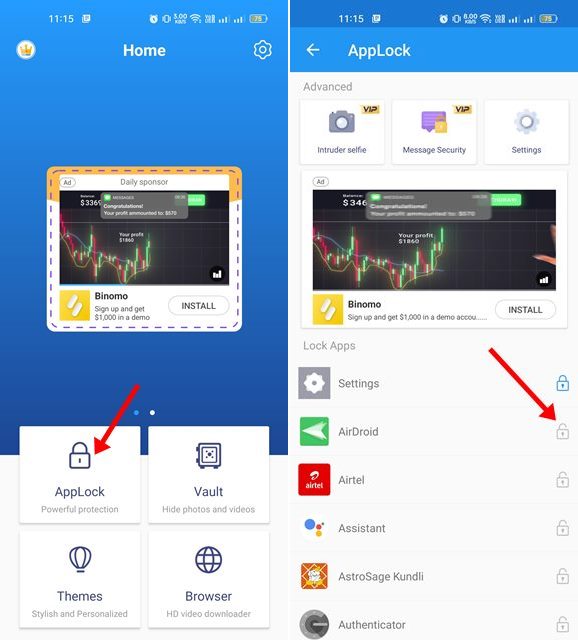The second thing you would want is to block access to the Settings App. The settings app is one of the essential apps for your Android as it holds all control of your device. Anyone who has access to your device can open the Settings app and modify various options & features. Hence, if you often lend your smartphone to others, especially kids, it’s good to lock the Settings app itself. You will prevent unauthorized access & modifications to your device Settings by doing so. Here are some simple steps to lock the Settings app on Android.
AppLock by SailingLabs
AppLock by SailingLabs is an Android app that locks your apps with a Fingerprint, Pattern, or PIN. The app can lock almost all apps installed on your Android device, including the Settings app. Here’s how to use it.
Steps to Lock the Settings app on Android
We will use AppLock by SailingLabs to lock the Settings app on Android. You can use other app lockers for Android to do the same thing, but the app we have used is the most popular and easy to use.
First, download & install the AppLock – Lock apps & Password app on your Android device.
Once installed, open the app and draw a pattern to set up the app.
You will be asked to select the apps you want to lock once done.
Now, scroll down and select the Settings app on the list, and tap on the One-Tap Lock button at the bottom of the screen.
Now, the app will ask you to grant the permissions. Grant the permissions to lock the Settings app.
This will lock the Settings app. Now, whenever you attempt to access the Settings, you will be asked to draw the unlock pattern.
You can lock your other apps as well. Select the AppLock option and then tap on the lock button beside the app name you want to lock.
That’s it! This is how you can lock the Settings app on your Android smartphone. So, that’s all about how to lock the Settings app on your Android smartphone. While it’s pretty easy to use lock apps on Android, make sure you use a trustable app locker. If you need any more help regarding locking the Settings app on Android, let us know in the comments.