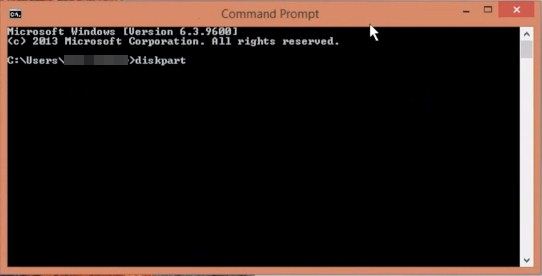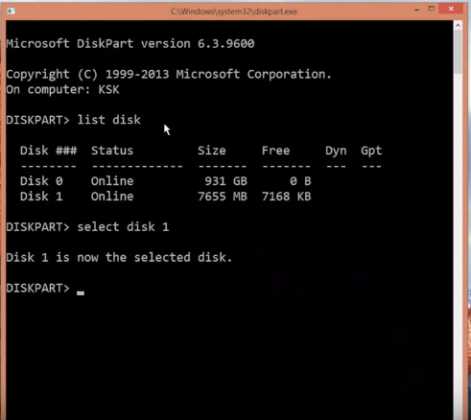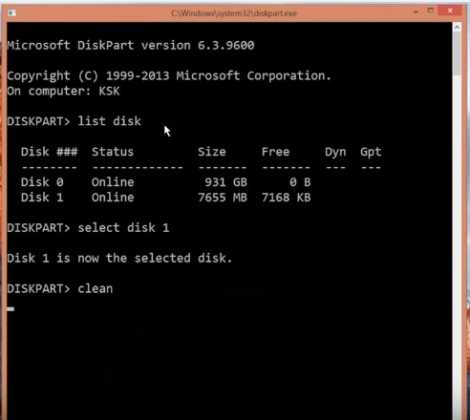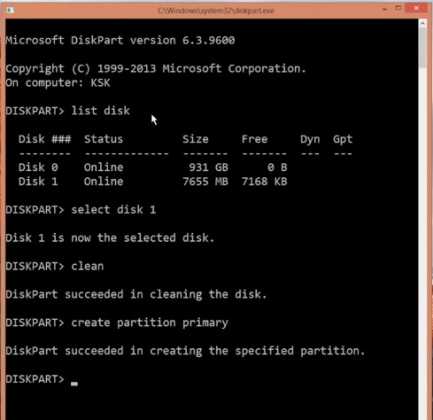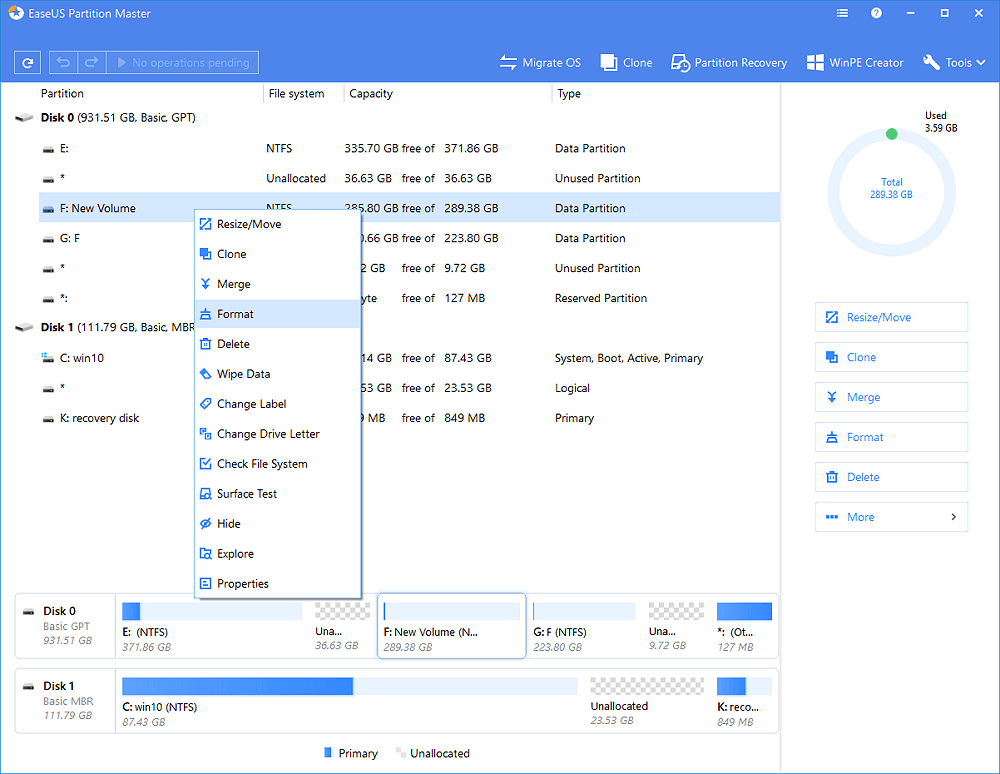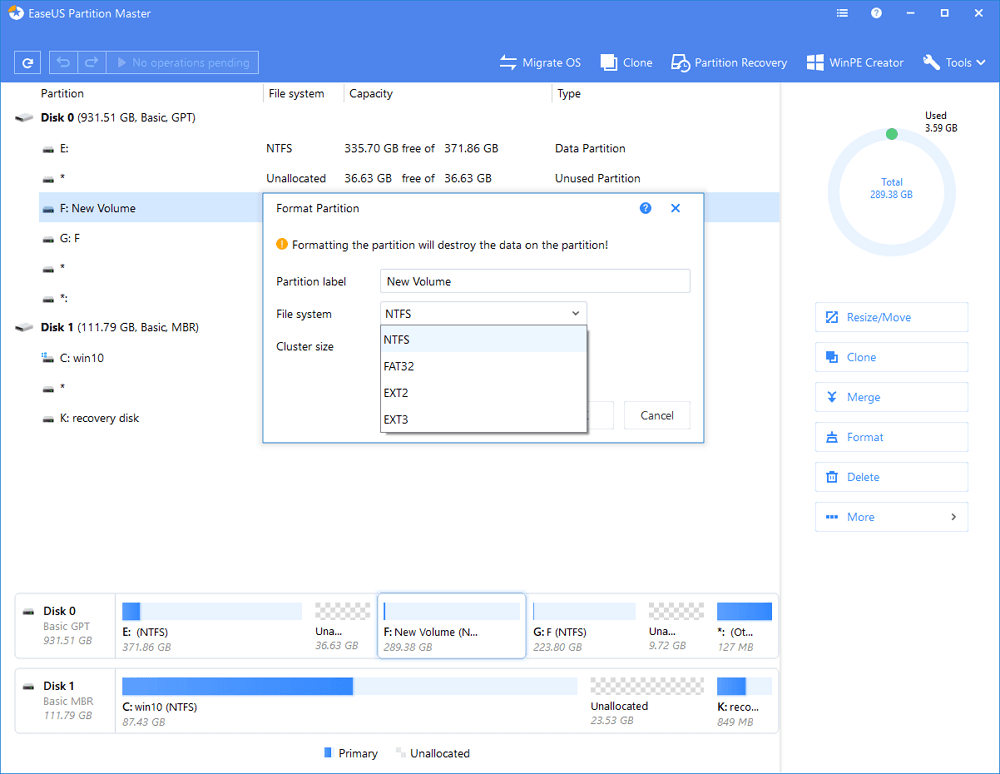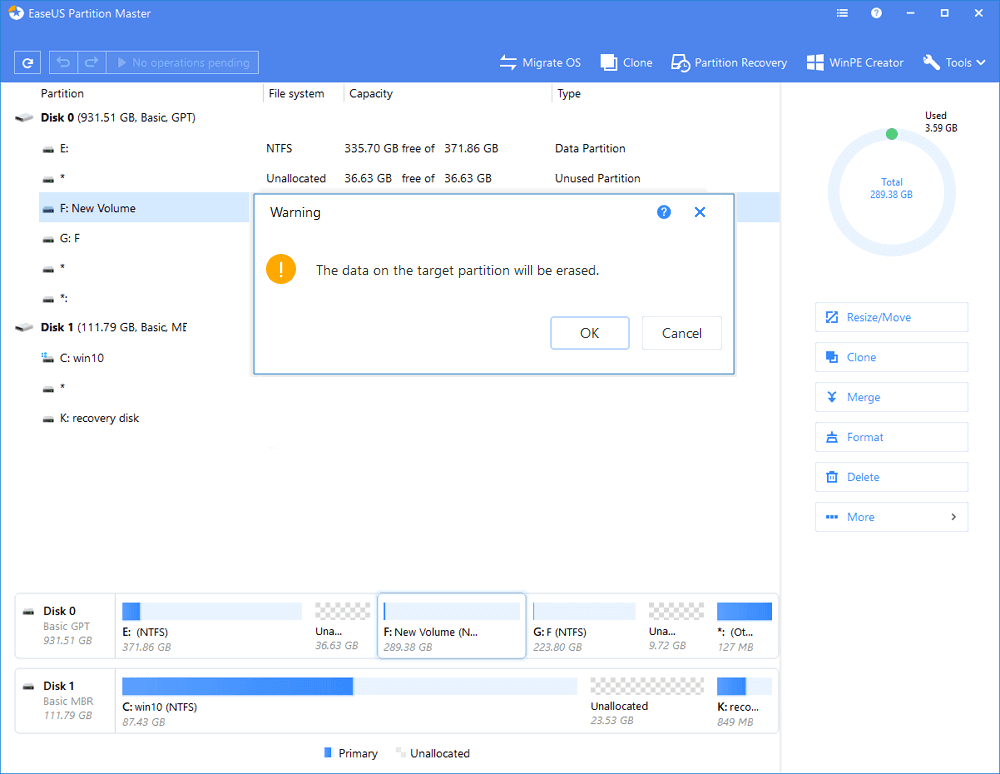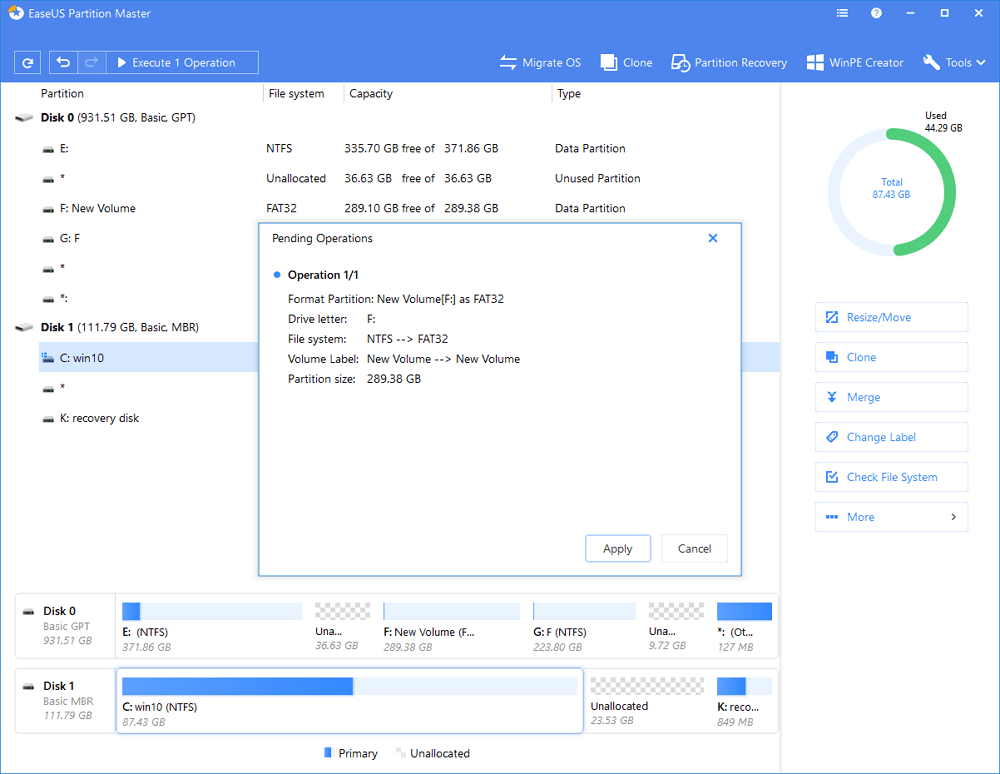They are fairly known for its portable and flexible shape. However, they are prone to damages. Actually, it’s quite easy for an SD card or memory card to become corrupted, unreadable, or damaged. If it happens for any reason, you can’t access the data stored inside it. On our Facebook page, we receive messages from our users regarding how to format corrupted or unreadable SD Cards. So, in this article, we have decided to share some of the best methods to fix corrupted or unreadable memory card 2020.
How To Format Corrupted/Unreadable Memory Card
Well, its worth to note that formatting an unreadable or corrupted SD card is the last method to fix memory card related problems. So, if you have an unreadable or corrupted memory card, then we recommend you to read our article on How To Repair Corrupted Memory Card/USB Pen Drive. In that article, we have discussed a few best methods to fix a corrupted SD card without losing data. If nothing works out, then the ultimate option is to format the corrupted memory card. So, let’s explore how to format corrupted memory card.
1. Format Corrupted Memory Card With Command Prompt
Well, if you don’t want to rely upon any third-party software to format your corrupted SD card, then you need to use the Windows 10 Command Prompt. Follow some of the simple steps given below to format the corrupted memory card with the command prompt.
Step 1. First of all, right-click on the Windows Start button and then select the option ‘Command Prompt (Admin)’
Step 2. On the Command Prompt window, type in ‘diskpart’ and press Enter. Now you will see the list of devices connected to the computer. Note down the disk number assigned to the SD Card.
Step 3. Now in the next step, type in ‘select disk
2. Using EaseUS Partition Master
EaseUS Partition Master is one of the best partition management tools available for Windows 10 computers. The great thing about EaseUS Partition Master is that it can also format a corrupted memory card as well. So, here’s how you can use EaseUS Partition Master to format a corrupted memory card. Step 1. First of all, download & install EaseUS Partition Master on your Windows 10 computer from this link. Step 2. Once done, launch the software. Right-click on the memory card and select ‘Format’ Step 3. In the next step, you need to choose the file system. Select ‘NTFS’ from the list. Step 4. Once done, you will see a confirmation message. You need to click on ‘Ok’ Step 5. Now you need to click on the ‘Execute Operation’ button located on the toolbar. That’s it, you are done! This is how you can use EaseUS Partition Master to format a corrupted memory card. So, these are two best methods to format a corrupted memory card on Windows 10. If you know any other method to format a corrupted SD card, let us know in the comment box below. I hope this article helped you! Share it with your friends also.