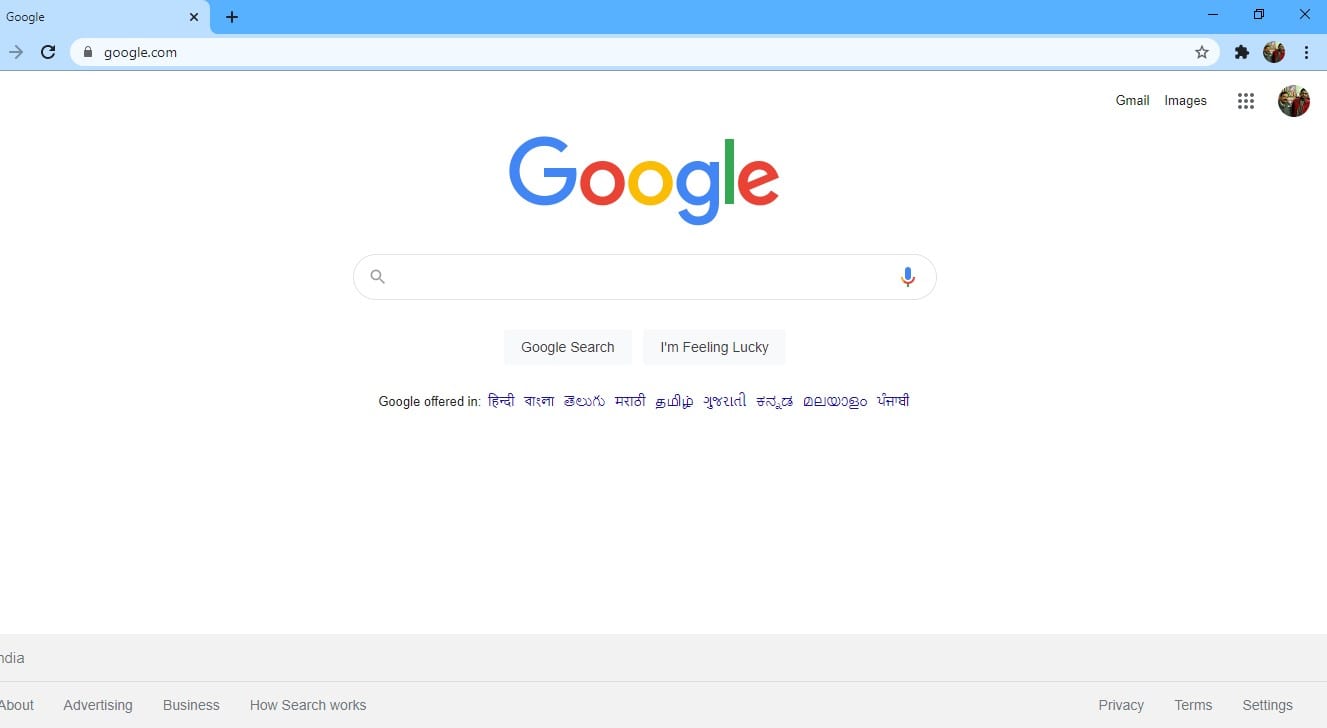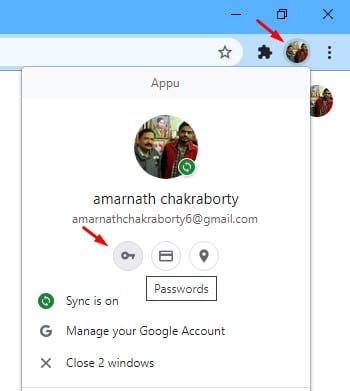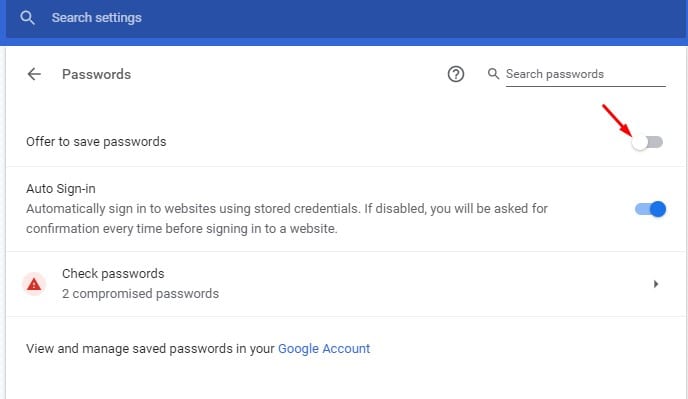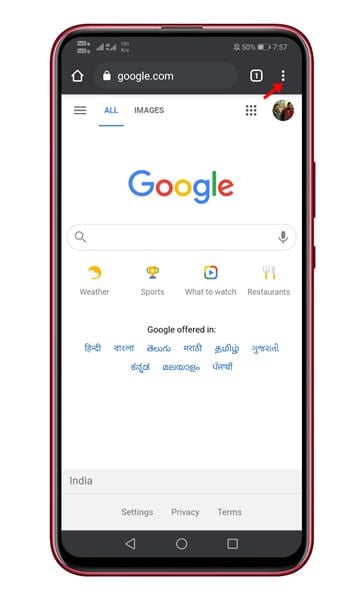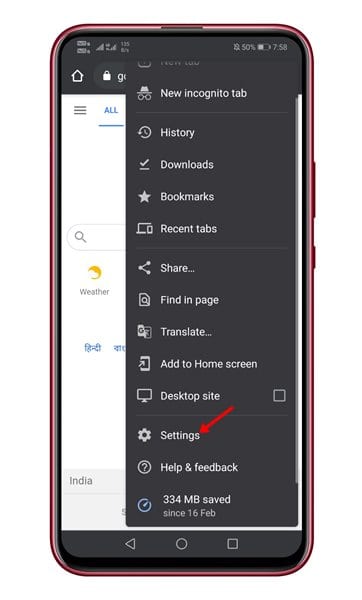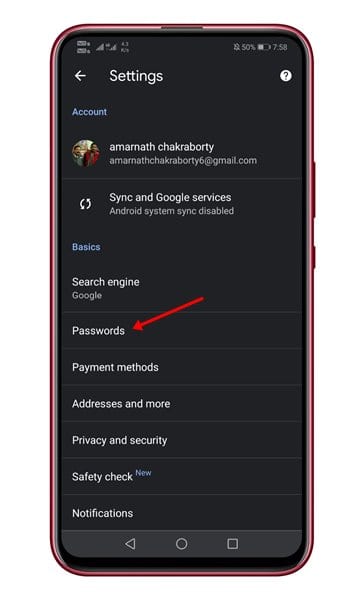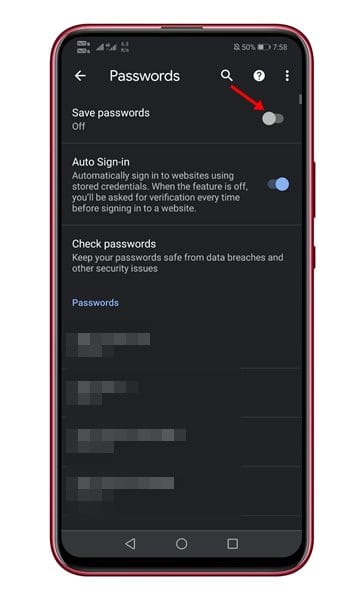If you have been using Google Chrome for a while, you might know that the web browser has a built-in password manager. The Password Manager helps you save and sync all your website usernames and passwords. What’s more valuable is that every time you create an account, Chrome’s built-in password manager loads a pop-up message asking whether you want to save the username and password or not. The feature is helpful, but sometimes when you are using someone else’s device, you might not want to keep the details. Also Read: How to Run a Safety Check on Google Chrome Browser
Steps to Disable ‘Save Passwords’ Prompt in Google Chrome Browser
If you use a third-party password manager app, then there’s no point in using Chrome’s password manager. At times, the ‘Save Password’ prompts could be annoying, and you might like to disable them. In this article, we will share a detailed guide on how to stop chrome from asking to ‘Save Password’ on websites.
1. On Desktop Web Browser
If you use Google Chrome on your desktop, you need to implement this method. Here’s how you can turn off annoying ‘Save Password’ pop-ups in the Chrome web browser. Let’s check out. Step 1. First of all, launch the Google Chrome web browser on your desktop.
Step 2. Now tap on your profile picture and click on the ‘Passwords’ icon.
Step 3. This would take you to the Password manager page. Step 4. Simply use the toggle button behind ‘Offer to save passwords.’ to disable the feature.
That’s it! You are done. Now Google Chrome will disable the annoying save login pop-ups.
2. Using Chrome for Android
Just like Chrome for desktop, you can disable the ‘Save Password’ prompt on Android as well. Follow some of the simple steps given below to disable the ‘Save Password’ prompt on Chrome for Android. Step 1. First of all, launch Google Chrome on your Android smartphone. Step 2. Now tap on the three horizontal dots as shown below.
Step 3. From the list of options, tap on the ‘Settings‘ option.
Step 4. Next, tap on the ‘Passwords.’
Step 5. Under the password, use the toggle button behind ‘Save Passwords’ to enable/disable the feature.
That’s it! You are done. This is how you can turn off the annoying save password prompt in Chrome for Android. This article is all about how to disable the ‘Save Password’ prompt on Chrome for Windows & Android. I hope this article helped you! Please share it with your friends also. If you have any doubts about this, let us know in the comment box below.