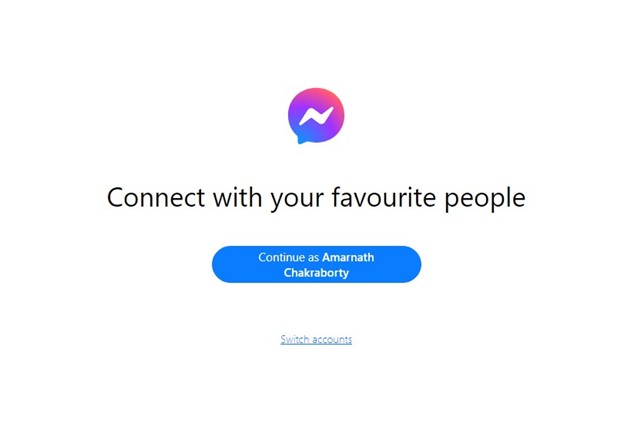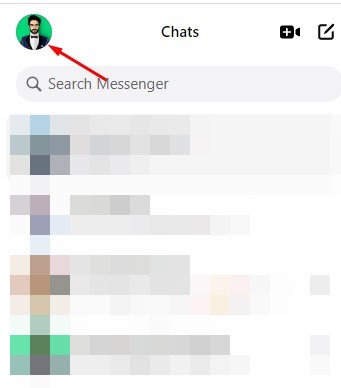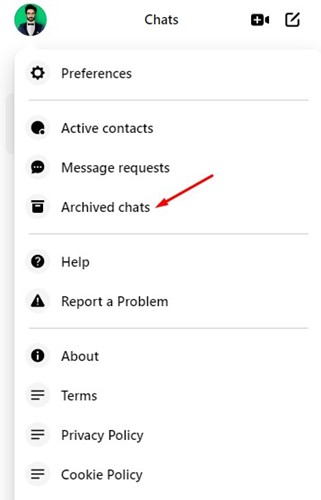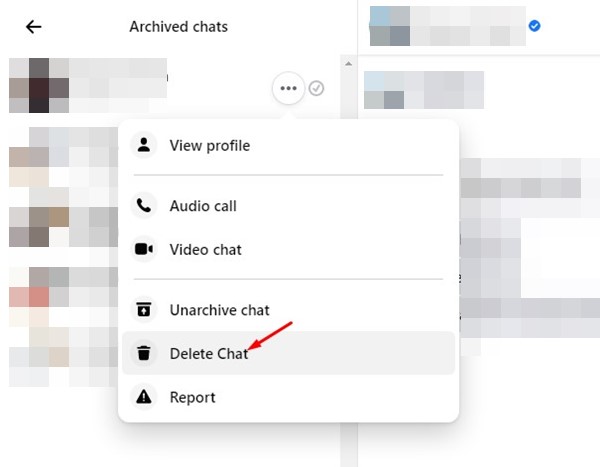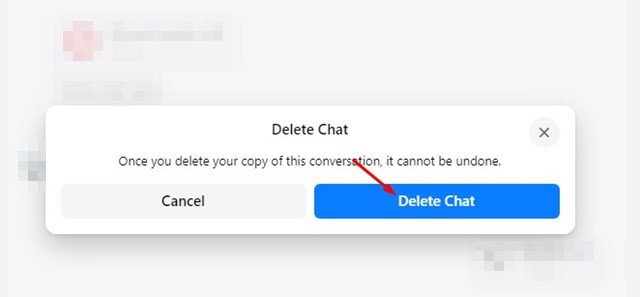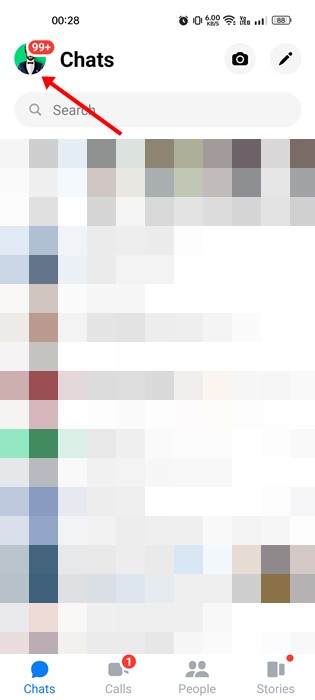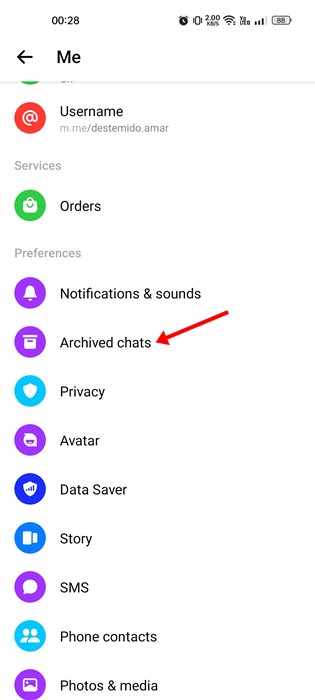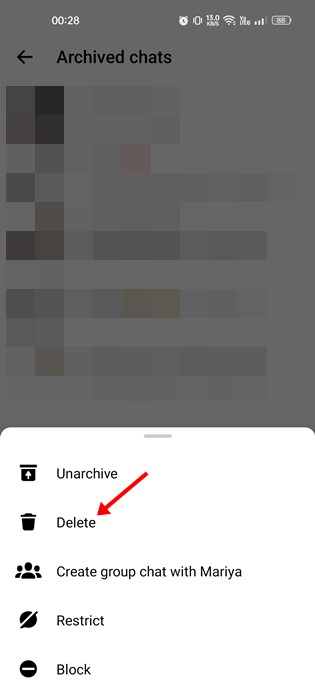The archived chats are not displayed on the inbox, but it still resides on your Facebook account. To bring back the archived chats, you need to open the Archived chats folder and unarchive the chats. While restoring archived chats in Messenger is easy, what if you want to clear the archive folder? Messenger lets you delete archived chats as part of the chat management feature. And deleting archived chats in Messenger is relatively easy. Also read: How to Disable Media Auto-Download in Signal Private Messenger
Steps to Delete Archived Messages on Messenger
Hence, if you are interested in deleting archived chats in Messenger, you are reading the right guide. Below, we have shared a step-by-step guide on deleting archived conversations in Messenger for desktop and mobile. Let’s get started.
1) Delete Archived Chats in Messenger for Desktop
You must follow this section if you use Messenger’s web version to communicate with your friends. Here’s how to delete archived chats in Messenger for desktop.
First, visit messenger.com and log in with your Facebook account.
Next, tap on the profile picture at the top-left corner of the screen.
From the list of options, click on the Archived Chats.
This will open the Archived Chats folder. To delete an archived chat, click on the three dots beside the chat and select ‘Delete Chat‘
Click the Delete Chat button again on the delete chat confirmation prompt.
That’s it! This is how you can delete archived messages in Messenger for desktop.
2) How to Delete Archived Messages in Messenger for Mobile
You need to follow this section if you use the Messenger app for Android or iOS. Here’s how to delete archived messages in Messenger for mobile.
First of all, open the Messenger app. Next, tap on the profile picture displayed in the top-left corner of the screen.
On the Profile page, tap on the Archived chats option.
Now, you will see all archived chats. Long press on the chat that you want to delete.
From the list of options that pop up, tap on Delete.
On the delete confirmation prompt, tap the Delete button again.
That’s it! This is how you can delete archived messages in Messenger for mobile. If you need more help related to the Archived chats feature of Messenger, check out our guide – How to Hide Messages on Messenger (Desktop & Mobile). So, this guide is all about how to delete archived messages in Messenger. Following these two methods, you can clear your archived chats folder on Messenger.