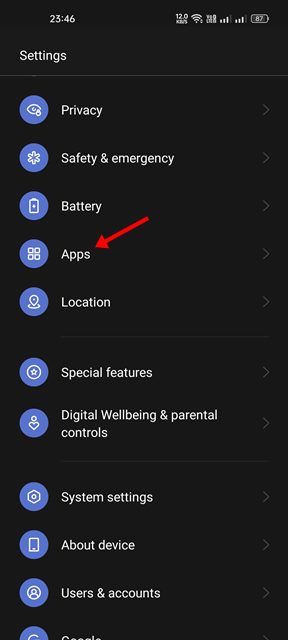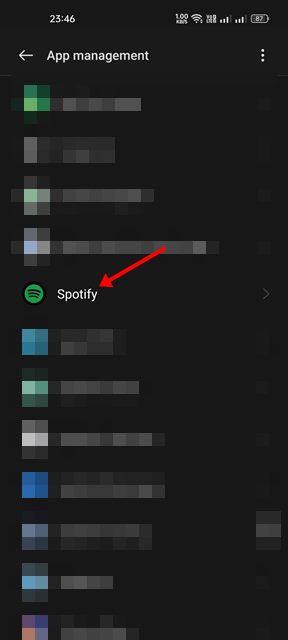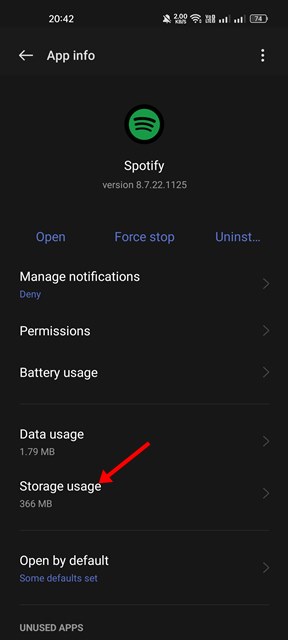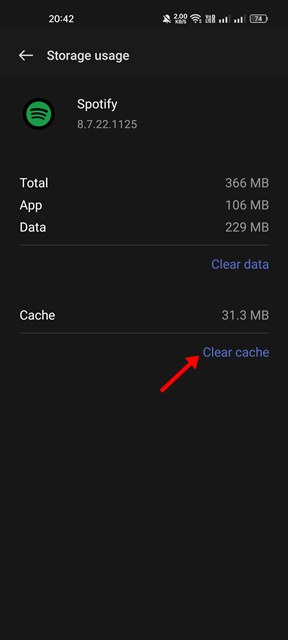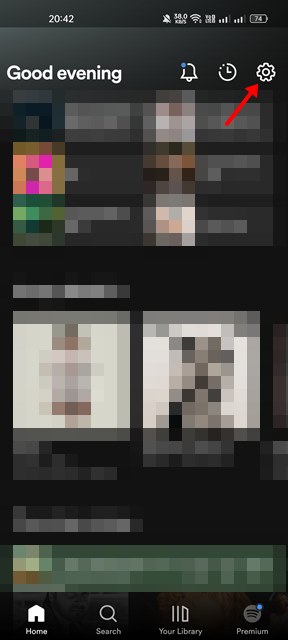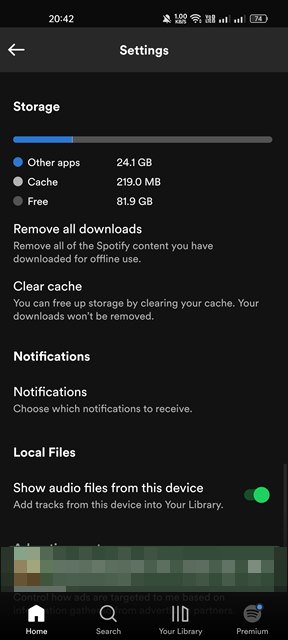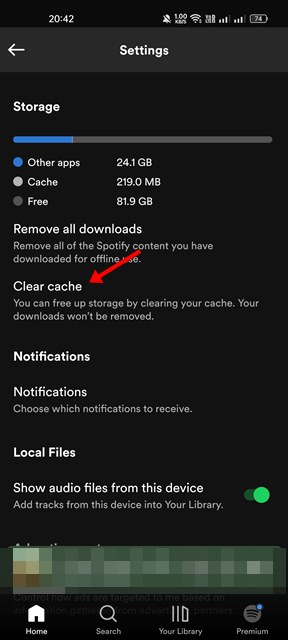While using the Spotify mobile app on your Android device, you might have noticed a slight delay while switching songs. Have you ever wondered why? This is not a feature; it’s a bug or indication of a corrupted/outdated cache file. Although Spotify for Android is primarily bug-free, users can still face problems due to outdated or corrupted cache files. The cache system on Spotify mobile app works differently. The cache file stores songs you have downloaded for offline playback on Spotify premium, whereas the free version stores your listening history. Outdated or corrupted cache files in Spotify invite many troubles such as app crashing in the middle of a song, app taking forever to open, etc.
Steps to Clear the Spotify Cache on Android
Hence, if your Spotify app for Android is functioning abnormally, it’s a good idea to clear the cache file. So, in this article, we will share a step-by-step guide on how to remove the Cache on Spotify mobile app. Let’s check out.
1) Clear Spotify Cache via App info page
We will use Spotify’s app info page to clear its cache file in this method. Here are some of the simple steps you need to follow.
First of all, open your Android app drawer and tap on Settings.
On the Settings app, scroll down and tap on the Apps.
Now, you will see a list of apps installed on your device. Scroll down and tap on Spotify.
On Spotify’s app info page, tap on the Storage Usage.
On the Storage Usage screen, tap on the Clear Cache option.
That’s it! This will clear Spotify’s Cache file on your Android device. You are done.
2) Clear Spotify Cache via in-app Settings
Spotify’s mobile app also allows you to clear the cache file. If you are a Spotify premium user, clearing the cache file via in-app settings will clear all downloaded music. So, if you are willing to lose all your downloaded music, and clear the cache file, follow the steps below.
First, open the Spotify app on your Android device.
Next, tap on the Settings gear icon as shown in the screenshot below.
On the Spotify Settings page, scroll down to the Storage section.
Next, tap on the Clear Cache option to delete all cache files.
That’s it! You are done. This is how you can clear Spotify’s Cache via in-app settings. So, these are the two best ways to clear Spotify Cache files on Android devices. Even if you are not facing any problems while using Spotify mobile app, you should periodically clear the cache file to free up the storage space.