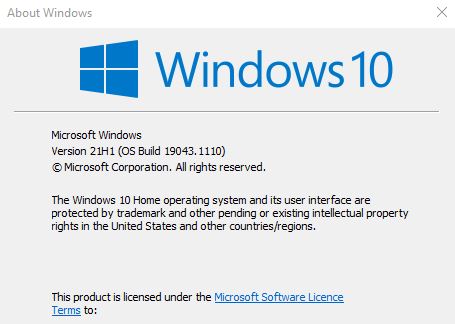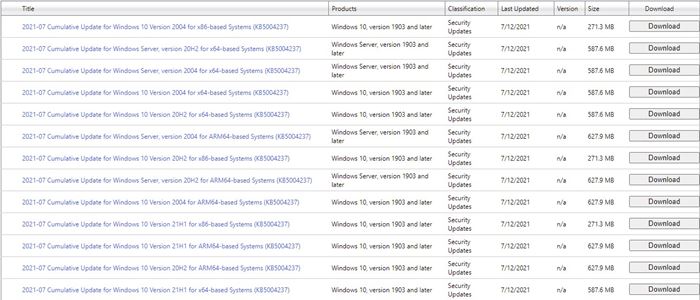So, if you are running a supported build of Windows 10, you will get the update within few days. For consumers using Windows 10 version 21H1, 20H2, or 2004, you will get the update – KB5004237. This update brings the build number to 19043.1110, 19042.1110, or 19041.1110, respectively. We are talking about this update because the new update – KB5004237, comes with protection against the PrintNightmare vulnerability and few other critical bugs. Since it’s a security patch update, most features were designed to fix bugs and security loopholes.
Key Highlight of Windows 10 KB5004237
According to Microsoft, the new update is meant to update the security mechanism of Windows 10. Below, we have listed the key highlights of the latest cumulative update:
Updates for verifying usernames and passwords. Updates to improve security when Windows performs basic operations. Resolves an issue that might make printing to certain printers difficult. This issue affects various brands and models, but primarily receipt or label printers that connect using a USB port. After installing this update, you do not need to use a Known Issue Rollback (KIR) or a special Group Policy to resolve this issue.
Full List of Improvements & Bug Fixes
Apart from that, the new Windows 10 KB5004237 security update also introduced lots of quality improvements and bug fixes. Here’s a full list of quality improvements and bug fixes.
Addresses an issue that might make printing to certain printers difficult. This issue affects various brands and models, but primarily receipt or label printers that connect using a USB port. Removes support for the PerformTicketSignature setting and permanently enables Enforcement mode for CVE-2020-17049. Adds Advanced Encryption Standard (AES) encryption protections for CVE-2021-33757. Addresses a vulnerability in which Primary Refresh Tokens are not strongly encrypted. This issue might allow the tokens to be reused until the token expires or is renewed. Security updates to Windows Apps, Windows Management, Windows Fundamentals, Windows Authentication, Windows User Account Control (UAC), Operating System Security, Windows Virtualization, Windows Linux, the Windows Kernel, the Microsoft Scripting Engine, the Windows HTML Platforms, the Windows MSHTML Platform, and Windows Graphics.
For more details about the improvements & bug fixes, check out this webpage.
Download & Install Windows 10 KB5004237 Update
Before installing this update, you first need to install the May 11, 2021, KB5003173 update. If your PC already has that update, you need to install the update from the Windows Update Settings. Next, follow some of the steps given below to install the Windows 10 KB5004237 update.
First of all, click on the Start button and select ‘Settings‘ On the left pane, click on the ‘Update‘ option. On the right pane, click on the ‘Check for updates’ Click on the download button behind Windows 10 KB5004237 update.
That’s it! You are done. The update will be downloaded and installed automatically from the Windows update.
Download Windows 10 KB5004237 Offline Installer
One can also download the Windows 10 KB5004237 update manually. Microsoft has shared the full catalog of Windows 10 KB5004237 offline installers. You just need to download the update for a specific Windows version and install it manually on your system.
For the Windows 10 KB5004237 full update catalog, please check out this webpage. The webpage lists the Windows 10 KB5004237 Offline installer files. You need to download the update file based on your Windows version and hardware architecture. Also, if your PC supports Windows 11, you can download & install the preview build of Windows 11. You first need to join the Windows insider program to receive the Windows 11 upgrade. So, this guide is all about download Windows 10 KB5004237 Offline Installer. I hope this article helped you! Please share it with your friends also. If you have any doubts related to this, let us know in the comment box below.